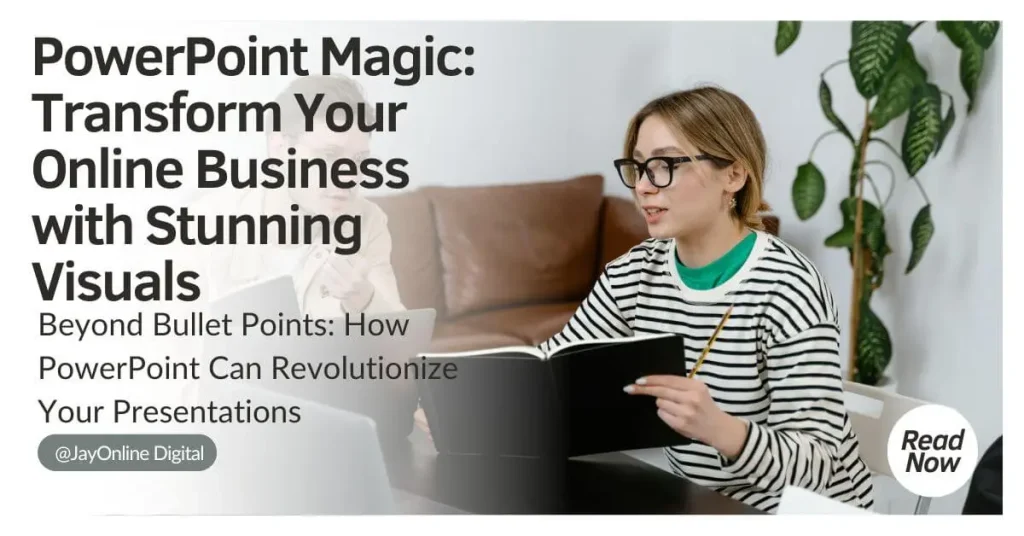PowerPoint Powerhouse: Unleash Your Inner Designer and Skyrocket Your Business
Introduction
Picture this: You’re about to pitch your brilliant business idea to potential investors. Your palms are sweaty, your heart is racing, and you’re armed with… a stack of handwritten notes? Not anymore! Enter Microsoft PowerPoint, the secret weapon of successful entrepreneurs and freelancers worldwide. Whether you’re dreaming of launching an online empire from your living room or looking to break free from the 9-to-5 grind, PowerPoint is your ticket to creating jaw-dropping presentations that will make your audience sit up and take notice.
Gone are the days when PowerPoint was just for boring corporate meetings. Today, it’s a powerhouse tool that can help you craft stunning visuals, tell compelling stories, and bring your ideas to life. From designing eye-catching social media graphics to building entire online courses, PowerPoint is like a Swiss Army knife for digital creators. And the best part? You don’t need to be a tech wizard to use it.
In this guide, we’ll unlock the secrets of PowerPoint and show you how it can transform your online business game. Ready to turn your dreams into dazzling slides? Let’s dive in and discover how PowerPoint can be your launchpad to success in the digital world!
Beyond Bullet Points: How PowerPoint Can Revolutionize Your Online Hustle
1. What is Microsoft PowerPoint?
Ever wondered how some people make those slick, professional-looking slideshows? The answer is Microsoft PowerPoint. But what exactly is it?
PowerPoint is a presentation software that’s been around since the 1980s. It’s like a digital canvas where you can create slides filled with text, images, videos, and more. Think of it as a storytelling tool for your ideas.
Here’s the scoop on PowerPoint:
- It’s part of the Microsoft Office family, alongside Word and Excel.
- You can use it to make slideshows for business pitches, online courses, or even family photo albums.
- It’s user-friendly, so you don’t need to be a computer whiz to use it.
PowerPoint started as a tool for business folks, but it’s grown into much more. Today, teachers, students, and yes, online entrepreneurs like you, use it every day.
Why should you care? Because PowerPoint can help you:
- Present your business ideas clearly
- Create eye-catching marketing materials
- Design course content that keeps people engaged
- Make professional-looking videos for social media
In short, PowerPoint is like a Swiss Army knife for your online business. It’s versatile, easy to use, and can help you look like a pro, even if you’re just starting out.
So, whether you’re pitching to investors, teaching an online course, or creating content for your social media, PowerPoint has got your back. It’s time to turn those brilliant ideas in your head into stunning visuals that will wow your audience!
2. Why PowerPoint Matters for Online Entrepreneurs and Freelancers
You might be thinking, “I’m not a corporate bigwig. Why do I need PowerPoint?” Well, buckle up, because PowerPoint is about to become your new best friend in the online business world. Here’s why:
Pitch Your Ideas Like a Pro
Got a million-dollar idea? PowerPoint helps you sell it. With sleek slides and eye-catching graphics, you can turn your business pitch into a show-stopper. Investors love visuals, and PowerPoint delivers.
Create Killer Course Content
Teaching online? PowerPoint is your classroom assistant. You can:
- Design engaging lesson slides
- Add quizzes and interactive elements
- Turn your presentations into videos for e-learning platforms
Craft Marketing Magic
Marketing is all about catching eyes and keeping attention. With PowerPoint, you can:
- Design social media posts that pop
- Create infographics that explain complex ideas simply
- Make video ads that don’t look homemade
Build Your Brand
First impressions matter, especially online. PowerPoint helps you look professional from day one. Use it to:
- Design a logo
- Create consistent brand materials
- Make templates for all your business needs
Save Time and Money
As a solopreneur or freelancer, time is money. PowerPoint’s templates and easy-to-use tools mean you can create professional-looking content fast, without hiring a designer.
Versatility is Key
From webinars to e-books, PowerPoint can help create it all. It’s like having a Swiss Army knife in your digital toolbox.
Remember, in the online world, how you present your ideas can be just as important as the ideas themselves. PowerPoint gives you the power to present your business, your skills, and yourself in the best light possible.
So, whether you’re a freelance writer pitching to clients, an e-commerce entrepreneur showcasing products, or a coach selling your expertise, PowerPoint is the tool that can elevate your game. It’s not just for boardrooms anymore – it’s for anyone ready to make their mark in the digital world.
3. Getting Started with PowerPoint
Ready to dive into PowerPoint? Don’t worry, it’s easier than you might think! Let’s break down how to get started:
Accessing PowerPoint
First things first: how do you get your hands on PowerPoint?
- Microsoft 365 Subscription: This is the most popular option. It gives you access to PowerPoint and other Office apps for a monthly fee. Plus, you get cloud storage and regular updates.
- Standalone Version: You can buy PowerPoint as a one-time purchase. It’s a good choice if you don’t need other Office apps.
- PowerPoint Online: This free web version is great for beginners. It has fewer features but lets you create basic presentations right in your browser.
- Mobile App: There’s a PowerPoint app for smartphones and tablets. Perfect for working on the go!
Links TO GET PowerPoint
Paid Options:
Microsoft 365 Subscription & Standalone:
https://www.microsoft.com/en-us/microsoft-365/p/powerpoint/cfq7ttc0hlg1?activetab=pivot:overviewtab
https://www.microsoft.com/en-ca/microsoft-365/buy/compare-all-microsoft-365-products
PowerPoint Free Online:
This is the way to use MS PowerPoint for free is directly via the MS Office website.
What you need to do is:
Create a free account on the MS Office website.
Go to the /apps page:
https://www.office.com/apps
You’ll see a list of apps. Pick PowerPoint.
https://www.microsoft.com/en-ca/microsoft-365/powerpoint
PowerPoint Mobile App (Free)
https://play.google.com/store/apps/details?id=com.microsoft.office.powerpoint&hl=en_CA
Understanding the Interface
When you open PowerPoint, don’t let all the buttons scare you. Here’s what you need to know:
- Ribbon: This is the menu at the top with all your tools.
- Slides Pane: On the left, you’ll see thumbnails of your slides.
- Main Work Area: This is where you’ll create and edit your slides.
- Notes Section: At the bottom, you can add notes for each slide.
Basic Slide Creation and Editing
Now, let’s make your first slide:
- Click “New Slide” in the Home tab.
- Choose a layout from the options that pop up.
- Click in the text boxes to add your content.
- To add images, click “Insert” in the ribbon, then “Pictures.”
Pro Tip: Use the “Design” tab to quickly change the look of your entire presentation.
Practice Makes Perfect
The best way to learn is by doing. Try making a simple 5-slide presentation about yourself or your business idea. Play around with different layouts and features.
Remember, everyone starts somewhere. Don’t aim for perfection right away. The more you use PowerPoint, the better you’ll get. Before you know it, you’ll be creating presentations like a pro!
In the next section, we’ll dive deeper into some essential features that will take your presentations from good to great. Stay tuned!
4. Essential PowerPoint Features for Beginners
Now that you’ve got the basics down, let’s explore some key features that will make your presentations shine. Don’t worry – these are all beginner-friendly!
Slide Layouts and Templates
Why start from scratch when PowerPoint has done the hard work for you?
- Slide Layouts: Click “Layout” in the Home tab to choose from pre-designed slide structures.
- Templates: When you open PowerPoint, you’ll see tons of professional templates. Use these as a starting point to save time and look polished.
Pro Tip: Stick to one template throughout your presentation for a consistent look.
Adding and Formatting Text
Your words matter, so make them look good:
- To add text, just click in a text box and start typing.
- Use the Font section in the Home tab to change size, color, and style.
- Try WordArt (in the Insert tab) for fancy title text.
Remember: Keep it simple. Don’t use more than two font styles in one presentation.
Inserting Images and Multimedia
A picture is worth a thousand words, right?
- To add images, click “Insert” > “Pictures” and choose from your files or online sources.
- Resize images by clicking and dragging the corners.
- For videos, use “Insert” > “Video” and choose a file or paste a YouTube link.
Quick Tip: Use high-quality, relevant images to support your message, not distract from it.
Basic Animations and Transitions
Add some movement to keep your audience engaged:
- Animations: Select an object, go to the “Animations” tab, and choose how you want it to appear.
- Transitions: In the “Transitions” tab, pick how you want to move between slides.
Warning: Don’t go overboard! Simple animations are often more effective than flashy ones.
Practice Exercise
Try this: Create a 3-slide presentation about your business idea or freelance service. Use a template, add some text with different formatting, insert an image, and apply a simple animation.
Remember, the goal is to communicate clearly, not to use every feature PowerPoint offers. Start simple, and as you get more comfortable, you can explore more advanced features.
In the next section, we’ll look at some advanced features that can take your presentations to the next level. But for now, practice these basics until they feel natural. You’re already on your way to creating impressive presentations!
Certainly! Here’s the content for “5. Advanced Features to Elevate Your Presentations”:
5. Advanced Features to Elevate Your Presentations
Ready to take your PowerPoint skills to the next level? These advanced features will help you create presentations that truly stand out:
SmartArt and Infographics
Turn boring bullet points into eye-catching visuals:
- Click “Insert” > “SmartArt” to choose from various diagram types.
- Use SmartArt to illustrate processes, hierarchies, or relationships.
- Customize colors and styles to match your brand.
Pro Tip: SmartArt is great for simplifying complex ideas into easy-to-understand graphics.
Charts and Data Visualization
Make your data come alive:
- Insert charts by clicking “Insert” > “Chart”.
- Choose from bar, line, pie, and many other chart types.
- Link your chart to an Excel spreadsheet for easy updates.
Remember: Clear, simple charts are often more effective than complex ones.
Collaboration Tools
Work together seamlessly:
- Share your presentation through OneDrive or SharePoint.
- Multiple team members can edit simultaneously.
- Use comments to give feedback or ask questions.
This feature is perfect for remote teams or when working with clients.
PowerPoint Designer
Let AI help you design:
- Add content to your slide, then click “Design” > “Design Ideas”.
- PowerPoint will suggest professional layouts based on your content.
- Choose the design you like best with just one click.
Designer is a time-saver and great for inspiration when you’re stuck.
Morph Transition
Create smooth, professional-looking transitions:
- Duplicate a slide and move objects to new positions.
- Apply the Morph transition (Transitions tab > Morph).
- PowerPoint will animate the objects between slides automatically.
This tool is fantastic for creating engaging, dynamic presentations.
Practice Exercise
Try this: Take your 3-slide presentation from earlier. Add a SmartArt graphic, insert a simple chart, and apply the Morph transition between two slides. Then, use PowerPoint Designer to see what layout suggestions it offers.
Remember, these advanced features are powerful, but use them thoughtfully. The goal is to enhance your message, not overshadow it. With practice, you’ll be creating presentations that not only look professional but also effectively communicate your ideas.
In the next section, we’ll explore how to apply these PowerPoint skills specifically to your online business needs. Stay tuned!
6. PowerPoint for Online Business: Practical Applications
Now that you’ve got the tools, let’s put them to work for your online business. PowerPoint isn’t just for presentations – it’s a versatile tool that can help you in many areas of your digital entrepreneurship journey.
Creating Lead Magnets and Freebies
Attract potential customers with valuable content:
- Design eye-catching e-books or guides
- Create downloadable checklists or worksheets
- Develop mini-courses or tutorials
Pro Tip: Export your PowerPoint as a PDF for easy distribution.
Designing Social Media Graphics
Stand out on social platforms:
- Use slide size settings to match different social media dimensions
- Create template slides for consistent branding across posts
- Design eye-catching infographics to share valuable information
Remember: Consistency in design helps build brand recognition.
Developing Webinar Content
Engage your audience during live presentations:
- Create visually appealing slides to support your talking points
- Use animations to reveal information gradually
- Include interactive elements like polls (you can link these with webinar software)
Quick Tip: Keep slides simple and use them to enhance, not replace, your spoken content.
Building Video Presentations for YouTube
Turn your presentations into engaging videos:
- Record your screen as you present your slides
- Add voice-over to your slides and export as a video directly from PowerPoint
- Use transitions and animations to create dynamic, moving content
This is great for tutorials, product demonstrations, or explainer videos.
Crafting Pitch Decks
Win over investors or clients:
- Create a compelling story about your business
- Use charts and graphs to illustrate market potential and growth
- Design a clean, professional look that reflects your brand
Key Point: A well-designed pitch deck can be a game-changer for securing funding or big clients.
Practice Exercise
Try this: Choose one application from the list above that fits your current business needs. Create a short PowerPoint project for it. For example, design a 5-slide lead magnet about your area of expertise, or create a template for your social media quote posts.
Remember, the key is to start using PowerPoint as more than just a presentation tool. It’s a Swiss Army knife for your visual content needs. As you practice, you’ll find even more ways to apply these skills to grow your online business.
In the next section, we’ll cover some essential tips for creating effective presentations, regardless of your specific use case. Stay tuned!
In case if you have no idea anything about what are mentioned above, don’t worry. I will create hands on video tutorials sooner covering those topics. Please stay tuned.
7. Tips for Effective Presentations
Creating a PowerPoint is one thing, but making it effective is another. Whether you’re pitching to clients, teaching a course, or creating content for your audience, these tips will help your presentations shine:
Keep Slides Simple and Focused
Less is more when it comes to slide design:
- Stick to one main idea per slide
- Use bullet points instead of long paragraphs
- Leave plenty of white space – it helps your content breathe
Remember: Your slides should support your message, not be a script to read from.
Use Visuals Effectively
A picture is worth a thousand words:
- Choose high-quality, relevant images
- Use icons to represent ideas quickly
- Create simple charts or graphs to illustrate data
- Ensure your visuals are consistent with your brand colors
Pro Tip: Use the “Rule of Thirds” when placing images for a more pleasing layout.
Tell a Story Through Your Slides
Engage your audience with a narrative:
- Start with a compelling opening slide
- Organize your content in a logical flow
- Use transitions to link ideas between slides
- End with a clear call-to-action
Key Point: People remember stories better than facts alone.
Practice Good Design Principles
Make your presentation visually appealing:
- Stick to 2-3 complementary colors
- Use no more than two font styles (one for headers, one for body text)
- Align your elements neatly (PowerPoint’s gridlines can help)
- Keep your design consistent across all slides
Quick Tip: When in doubt, use PowerPoint’s built-in themes for a cohesive look.
Know Your Audience
Tailor your presentation to who’s watching:
- Consider their knowledge level and interests
- Use language and examples they’ll understand
- Address their potential questions or concerns
Remember: The most effective presentations feel personalized to the audience.
Practice and Time Your Presentation
Confidence comes with preparation:
- Rehearse your presentation multiple times
- Use PowerPoint’s rehearsal feature to time your slides
- Prepare for potential questions
- Have a backup plan for technical difficulties
Pro Tip: For online presentations, test your setup (audio, video, screen sharing) beforehand.
Practice Exercise
Try this: Take a presentation you’ve already created. Apply these tips to improve it. Simplify busy slides, add more relevant visuals, and ensure there’s a clear story flow from start to finish.
Remember, creating effective presentations is a skill that improves with practice. Don’t be afraid to ask for feedback and keep refining your approach. With time, you’ll be creating presentations that not only look great but also effectively communicate your message and drive your business forward.
In the next section, we’ll explore how to integrate PowerPoint with other tools to maximize its potential for your online business. Stay tuned!
8. Integrating PowerPoint with Other Tools
PowerPoint is powerful on its own, but when combined with other tools, it becomes a supercharged asset for your online business. Let’s explore how to integrate PowerPoint with other popular platforms and software:
Exporting to Video for YouTube
Turn your presentations into engaging video content:
- Go to “File” > “Export” > “Create a Video”
- Choose your quality settings and timing
- Add narration or background music if desired
- Upload directly to YouTube or edit further in video editing software
Pro Tip: Use this feature to create tutorials, product demos, or explainer videos for your channel.
Using PowerPoint with Zoom or Other Video Conferencing Tools
Make your virtual meetings more engaging:
- Share your screen to present directly from PowerPoint
- Use “Presenter View” to see your notes while your audience sees only the slides
- Leverage PowerPoint’s laser pointer tool to highlight key points
Remember: Practice your screen sharing setup before important meetings to avoid technical hiccups.
Combining PowerPoint with Screen Recording Software
Create professional-looking tutorials or courses:
- Use software like OBS Studio or Camtasia to record your screen while presenting
- Capture your webcam alongside your slides for a personal touch
- Edit your recording to add effects, cut sections, or include additional information
Key Point: This combination is perfect for creating e-learning content or detailed how-to videos.
Integrating with Social Media Platforms
Repurpose your presentations for social media:
- Save slides as images for Instagram or Twitter posts
- Use PowerPoint’s animation features to create short video clips for TikTok or Instagram Reels
- Share your full presentation on SlideShare or LinkedIn for professional networking
Quick Tip: Design your slides with social media dimensions in mind for easy repurposing.
Connecting PowerPoint with Microsoft Teams
Enhance team collaboration:
- Share and co-edit presentations in real-time with your team
- Use PowerPoint Live in Teams for interactive presentations
- Record your Teams presentations for later use or distribution
This integration is great for remote teams or client presentations.
Leveraging PowerPoint with Email Marketing Tools
Create visually appealing email content:
- Design infographics or images in PowerPoint to include in your newsletters
- Create PDF lead magnets to offer as email sign-up incentives
- Use PowerPoint to design email headers or footers for a consistent brand look
Remember: Always optimize your PowerPoint-created images for web use to ensure fast loading times.
Practice Exercise
Try this: Choose one integration method from above that aligns with your current business needs. For example, export a PowerPoint presentation as a video and upload it to YouTube, or create a series of slide images for an Instagram carousel post.
By integrating PowerPoint with other tools, you’re not just creating presentations – you’re building a versatile content creation system for your online business. Experiment with these integrations to find what works best for your specific needs and audience.
In our final section, we’ll look at some PowerPoint alternatives and when you might want to use them. Stay tuned!
9. PowerPoint Alternatives and When to Use Them
While PowerPoint is a versatile tool, it’s not the only player in the game. Let’s explore some popular alternatives and when you might want to use them:
Canva
Canva is a user-friendly graphic design tool that’s great for:
- Creating social media graphics
- Designing marketing materials
- Making simple presentations
When to use Canva:
- You need to create quick, visually appealing graphics
- You want access to a large library of templates and stock images
- Your focus is more on design than complex presentations
Pro Tip: Canva’s free version is quite robust, making it a good option for beginners or those on a tight budget.
Google Slides
Google Slides is a free, web-based presentation software that’s excellent for:
- Collaborative projects
- Cloud-based work
- Basic presentations
When to use Google Slides:
- You need real-time collaboration features
- You want a free, accessible-from-anywhere solution
- Your presentation needs are relatively simple
Remember: Google Slides integrates seamlessly with other Google Workspace apps.
Prezi
Prezi offers a unique, zooming presentation style that’s good for:
- Non-linear presentations
- Creative, visually dynamic content
- Engaging storytelling
When to use Prezi:
- You want to create a presentation that stands out visually
- Your content lends itself to a more fluid, less structured format
- You’re comfortable with a steeper learning curve for more creative control
Key Point: Prezi can be very engaging, but it’s important not to overuse its zooming feature, as it can become distracting.
Keynote (for Mac users)
Keynote is Apple’s presentation software, known for:
- Sleek, modern design templates
- Seamless integration with other Apple products
- Powerful animations and transitions
When to use Keynote:
- You work primarily on Apple devices
- You want a user-friendly interface with beautiful built-in templates
- You need to create presentations on-the-go using an iPad
Quick Tip: Keynote presentations can be exported to PowerPoint format if you need to share with non-Mac users.
Choosing the Right Tool
When deciding which tool to use, consider:
- Your specific needs (collaboration, design capabilities, etc.)
- Your audience and how they’ll view the presentation
- Your comfort level with different software
- Budget constraints
- Integration with other tools you use
Remember, the best tool is the one that helps you communicate your message most effectively. Don’t be afraid to use different tools for different projects.
Practice Exercise
Try this: Choose one of these alternatives and create a simple presentation with it. Compare the experience to using PowerPoint. What did you like or dislike? This will help you understand when to use each tool in your business.
By familiarizing yourself with these alternatives, you’ll be better equipped to choose the right tool for each project. While PowerPoint remains a powerful and versatile option, having these alternatives in your toolkit can help you tackle any presentation challenge that comes your way.
In our final section, we’ll wrap up with some learning resources and next steps to continue improving your presentation skills. Stay tuned!
10. Learning Resources and Next Steps
Congratulations on making it this far! You’ve learned a lot about PowerPoint and its alternatives. But the learning journey doesn’t stop here. Let’s explore some resources to help you continue improving your skills:
Microsoft’s Official Tutorials and Guides
- Visit Microsoft’s PowerPoint training site for free, structured lessons
- Explore the PowerPoint Help & Learning center for specific feature guides
- Join the Microsoft 365 community forums to ask questions and share tips
Pro Tip: Microsoft often updates these resources, so check back regularly for new content.
Online Courses and YouTube Tutorials
- Platforms like Udemy, Coursera, and LinkedIn Learning offer in-depth PowerPoint courses
- YouTube channels like “PowerPoint School” and “Leila Gharani” provide free, bite-sized tutorials
- Look for courses that focus on your specific needs (e.g., business presentations, graphic design in PowerPoint)
Remember: Many of these resources offer free trials or sample lessons. Try before you buy!
Practice Exercises for Skill Improvement
- Challenge yourself to recreate presentations you admire
- Participate in online PowerPoint challenges or contests
- Offer to create presentations for friends or local non-profits to gain real-world experience
Key Point: Consistent practice is the key to mastering PowerPoint. Try to use it regularly, even for small projects.
Stay Updated with PowerPoint Trends
- Follow PowerPoint blogs like PowerPoint Creative and Presentation Process
- Join PowerPoint-focused groups on LinkedIn or Facebook
- Subscribe to Microsoft’s Office Insider program for early access to new features
Quick Tip: Trends in presentation design change. Staying updated helps keep your presentations fresh and engaging.
Expand Your Skill Set
- Learn basic graphic design principles to enhance your visual presentations
- Explore public speaking techniques to improve your presentation delivery
- Study storytelling methods to make your presentations more engaging
Remember: Great presentations are a combination of strong visuals and effective communication skills.
Next Steps: Putting It All Together
- Create a presentation plan: Outline topics you want to present in your business
- Design a template: Create a custom template that reflects your brand
- Build your first comprehensive presentation: Apply all the skills you’ve learned
- Get feedback: Share your presentation with peers or mentors for constructive criticism
- Iterate and improve: Use the feedback to refine your skills and presentation
Final Practice Exercise
Try this: Set a goal to create one complete presentation for your business in the next week. It could be a product pitch, a service overview, or a how-to guide for your clients. Apply everything you’ve learned and don’t be afraid to experiment!
Remember, becoming proficient with PowerPoint and presentation skills is a journey. Be patient with yourself, celebrate small victories, and keep pushing forward. With time and practice, you’ll be creating presentations that not only look professional but also effectively communicate your ideas and grow your business.
Good luck on your PowerPoint journey, and here’s to your success in the world of online entrepreneurship!
Conclusion: Unleash Your Presentation Superpowers!
Congratulations! You’ve just unlocked the secret weapon of successful online entrepreneurs – Microsoft PowerPoint. From crafting eye-catching social media posts to designing professional pitch decks, you now have the power to transform your ideas into visual masterpieces.
Remember, PowerPoint isn’t just for boardrooms anymore. It’s your Swiss Army knife for content creation, your magic wand for client pitches, and your secret sauce for standing out in the crowded digital landscape. Whether you’re a solopreneur working from your kitchen table or a freelancer juggling multiple clients, PowerPoint is the versatile tool that can elevate your game.
But here’s the real magic – the skills you’ve learned go beyond just making pretty slides. You’re now equipped to:
- Tell compelling visual stories about your brand
- Simplify complex ideas for your audience
- Create professional-looking content on a budget
- Stand shoulder-to-shoulder with bigger competitors
So, what’s next? It’s time to put these newfound superpowers into action! Start small if you need to – maybe redesign your service offering or create a stunning lead magnet. The more you practice, the more confident you’ll become.
Remember, every successful entrepreneur started somewhere. Today, it might be a simple presentation. Tomorrow? It could be the pitch that lands your dream client or the webinar that launches your online empire.
Your journey to PowerPoint mastery is just beginning. Keep learning, keep creating, and most importantly, keep sharing your unique vision with the world. Your audience is waiting – so go out there and dazzle them with your brilliant ideas and stunning visuals!
Now, it’s your turn. What will you create first with your new PowerPoint skills? The possibilities are endless, and your next big business breakthrough might be just a slide away. Happy presenting!