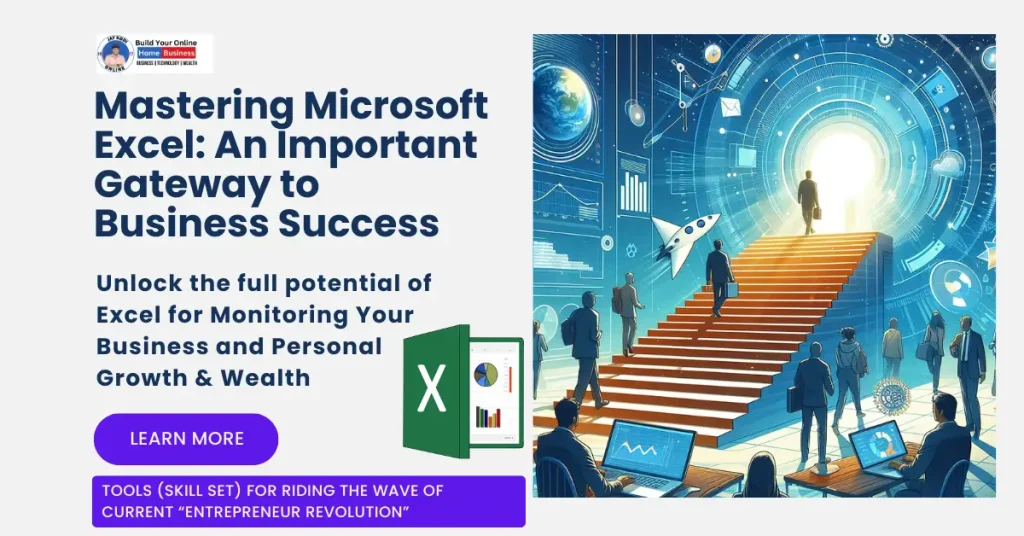An introduction and overview to Microsoft Excel: The revolutionary Tool Very Helpful for Individuals, Entrepreneurs & Businesses in any scale
Table of Contents
- An introduction and overview to Microsoft Excel: The revolutionary Tool Very Helpful for Individuals, Entrepreneurs & Businesses in any scale
- Why Excel? Why Now?
- Section 1: Unveiling Microsoft Excel
- Section 2: Excel as a Multifaceted Tool
- Section 3: Excel for Individuals and Entrepreneurs
- Section 4: Leveraging Excel’s Capabilities
- Section 5: Enhancing Excel with Add-ins
- Summary & Conclusion:
- Excel – Your Partner in Progress
- Here are some Excel tips for beginners that can help you get started on the right foot:
- How can We stay motivated while learning and using Excel?
- How can I overcome Excel-related frustrations or roadblocks?
- What are some lesser-known features in Excel that can simplify my work?
“The global economy is built on two things: the internal combustion engine and Microsoft Excel. Never forget this.”
— Kevin Hector
In a world where data is king, the ability to organize, analyze, and interpret information is not just a skill—it’s a superpower. Microsoft Excel, the quintessential spreadsheet software, has been an unsung hero in this data-driven economy. It’s the silent engine powering businesses, big and small, fuelling decisions that shape the future of industries and the lives of consumers.
Why Excel? Why Now?
For the aspiring entrepreneur working from the comfort of their home, the freelancer juggling multiple gigs, or the immigrant striving for financial stability in a new country, Excel is more than just software—it’s a ladder to success. It’s the bridge between raw data and actionable insights, the canvas for financial dreams, and the dashboard for personal & professional productivity.
On top of all, Microsoft Excel is a very useful tool to collect and store data, arrange it, analyze it, map it, and monitor essential aspects of personal, professional, and business growth.
In this comprehensive guide, we’ll dive into the heart of Excel, exploring its capabilities as a spreadsheet, a graphic design tool, and a robust database. We’ll unravel the reasons why learning Excel is not just beneficial but essential for individuals and entrepreneurs alike. From managing a manufacturing facility’s daily operations to monitoring cash flow and inventory, Excel’s proficiency is a game-changer.
Join us as we embark on this journey to unlock the full potential of Microsoft Excel, and discover how it can transform your approach to business and personal finance. Let’s turn data into decisions, and decisions into success.
Section 1: Unveiling Microsoft Excel
What is Microsoft Excel?
In simple terms Excel is an electronic spreadsheet program developed by Microsoft, originally for the Windows environment, but is now available for the Apple Mac or any computer with a web browser. It’s a powerful tool for analyzing and presenting information.
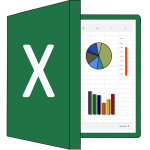
Microsoft Excel is more than just a software application; it’s a powerful tool that has become synonymous with data management and analysis.
At its core, Excel is a spreadsheet program, but its capabilities extend far beyond simple tables. It’s a versatile platform where numerical data can be transformed into meaningful insights through calculations, graphing tools, pivot tables, and a macro programming language called VBA (Visual Basic for Applications).
The Unique Facets of Excel:
What sets Excel apart is its blend of simplicity and sophistication. Beginners can easily create basic spreadsheets, while advanced users can develop complex financial models and data visualizations.
Excel’s unique features include:
- Formula Auditing: Trace and correct errors in calculations.
- Conditional Formatting: Highlight key information using color-coding and icons.
- Data Validation: Ensure data integrity by setting rules for what can be entered into a cell.
- PivotTables: Summarize large amounts of data quickly and easily.
- Power Query: Import and cleanse data from various sources.
Excel’s adaptability makes it an indispensable tool across industries, from education to finance, making it a critical skill for anyone looking to enhance their career or personal productivity.
Section 2: Excel as a Multifaceted Tool
Excel: The 3-in-1 Program At the heart of Microsoft Excel lies its unparalleled versatility. Often hailed as a 3-in-1 program, Excel combines the functionalities of a spreadsheet, graphic design tool, and database into one seamless application. This integration allows users to not only store and organize data but also to create compelling visualizations and manage large datasets with ease.
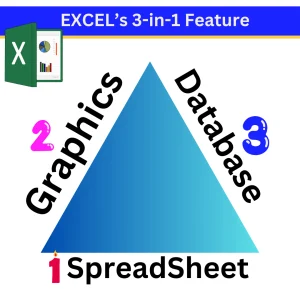
- Spreadsheet: Excel’s primary function is to serve as a spreadsheet program, where users can perform a variety of calculations using formulas and functions.
- Graphics: With Excel, creating charts and graphs that turn data into visual stories is straightforward, enhancing the interpretability of data.
- Database: Excel’s powerful sorting and filtering capabilities, along with pivot tables, enable it to function as a basic database, making data retrieval and analysis simple and efficient.
The Benefits of Learning Excel
Understanding Excel is not just about mastering a tool; it’s about empowering oneself with the ability to make informed decisions.
Here’s why learning Excel is advantageous:
- For Individuals: Excel skills can lead to better job prospects, increased efficiency in managing personal finances, and the ability to analyze data for everyday decisions.
- For Entrepreneurs and Business Leaders: Excel is indispensable for strategic planning, financial forecasting, and tracking key performance indicators, which are crucial for the growth and success of any business.
By learning Excel, individuals and entrepreneurs alike can harness the power of data to drive progress and achieve their goals.
Section 3: Excel for Individuals and Entrepreneurs
Empowering Entrepreneurs with Excel:

For entrepreneurs, Excel is a beacon of efficiency. It’s the Swiss Army knife in the entrepreneur’s toolkit, offering a range of applications that are crucial for business management. Whether it’s for tracking sales, analyzing customer data, or planning budgets, Excel provides a solid foundation for business intelligence. Here’s how Excel empowers entrepreneurs:
- Strategic Planning: Use Excel to forecast trends, project sales, and simulate different business scenarios.
- Financial Management: Keep a close eye on your financial health with budget spreadsheets, expense trackers, and financial reports.
- Customer Insights: Analyze customer data to identify patterns, preferences, and opportunities for growth.
Operational Excellence with Excel:
In the realm of manufacturing and daily operations, Excel proves to be an indispensable ally. It simplifies complex processes and brings a level of clarity and control to the hectic world of manufacturing. Here’s how Excel contributes to operational excellence:
- Task Assignment: Organize and assign tasks efficiently with Gantt charts and scheduling templates.
- Cash Flow Monitoring: Use cash flow statements to monitor the lifeblood of your business and make informed decisions.
- Profit and Loss Analysis: Keep track of your financial performance with detailed profit and loss statements.
- Inventory Management: Maintain optimal inventory levels with inventory tracking systems to prevent overstocking or stockouts.
By integrating Excel into the daily operations of a manufacturing facility, businesses can achieve a higher level of precision and efficiency, leading to better outcomes and increased profitability.
This section 3 aims to elucidate the multifaceted nature of Excel and the tangible benefits it offers to users across various aspects of their personal and professional lives. It’s designed to be informative yet accessible, ensuring readers (You) understand the value Excel brings to the table.
Section 4: Leveraging Excel’s Capabilities
Excel’s Competitive Advantages:
In the competitive world of business, Excel stands out as a beacon of efficiency and precision. Its capabilities are vast, but here are some key advantages that make Excel an essential tool for professionals:
- Data Analysis: Excel’s robust data analysis tools, like pivot tables and data functions, help in making sense of large datasets, turning raw numbers into strategic insights.
- Automation: Through macros and VBA, repetitive tasks can be automated, saving time and reducing the potential for human error.
- Collaboration: Excel’s compatibility with cloud services like OneDrive and SharePoint means that teams can work on spreadsheets simultaneously, enhancing teamwork and productivity.
Essential Excel Functions:
To truly harness the power of Excel, one must be familiar with its core functions. Here are some essential functions that are invaluable for business operations:
- SUM(): Adds up a range of cells, providing quick totals of data.
- VLOOKUP(): Searches for specific information in your dataset, ideal for comparing lists or finding specific data points.
- IF(): Performs logical comparisons between values, allowing for dynamic decision-making within your spreadsheet.
- CONCATENATE(): Joins two or more text strings into one string, useful for creating labels or messages from data.
These functions are just the tip of the iceberg, but they provide a foundation for the diverse and powerful operations that Excel can perform.
This section 4 is designed to give readers (You) an understanding of why Excel is a valuable asset in any business setting, and to introduce some of the fundamental functions that make Excel a powerhouse for data manipulation and analysis.
Section 5: Enhancing Excel with Add-ins
Recommended Add-ins for Excel:
Excel’s functionality can be significantly expanded with the use of add-ins, which are tools that add new capabilities to the program. These add-ins can automate tasks, connect to external data sources, and provide advanced analytics. Here are some recommended add-ins that can be particularly useful for business users:
- Power Pivot: This powerful data modeling tool allows you to create complex data models within Excel, enabling you to analyze large datasets and build sophisticated reports.
- Solver: An optimization add-in that can help you find the best solution for a problem by changing multiple variables.
- Data Analysis Toolpak: Offers advanced statistical functions that can perform complex analyses on your data, such as regression analysis and variance analysis.
- XLOOKUP: A modern alternative to VLOOKUP, this function helps you search for a value in a table or range by row.
These add-ins and functions can help turn Excel into an even more powerful tool for data analysis and business intelligence.
Conclusion:
By leveraging the full suite of features and add-ins available in Microsoft Excel, individuals and businesses can unlock new levels of productivity and insight. Whether you’re managing a startup or overseeing a multinational corporation, Excel’s robust capabilities can help you stay ahead in the fast-paced world of business.
This section provides an overview of some of the most useful add-ins for Excel, designed to enhance the capabilities of the software and enable users to perform more advanced tasks. It’s a great way to conclude the blog post by emphasizing the potential for growth and efficiency that Excel offers
Summary & Conclusion:
Excel – Your Partner in Progress
As we wrap up this exploration of Microsoft Excel, it’s clear that this powerful tool is more than just a piece of software—it’s a partner in your journey towards personal and professional excellence. Excel’s robust features, from its analytical prowess to its data visualization capabilities, make it an essential ally in a world driven by information.
For the entrepreneur charting a course through the competitive business landscape, the freelancer seeking to streamline their workflow, or the individual aiming to take control of their financial future, Excel offers a path to success. It’s a platform where ambitions are mapped out, strategies are crafted, and dreams are brought closer to reality.
Embrace Excel as more than a tool; see it as a canvas for your aspirations, a calculator for your finances, and a compass for your business decisions. With each cell and formula, you’re not just organizing data—you’re architecting your future.
So, whether you’re taking your first steps into the world of Excel or you’re looking to deepen your existing skills, remember that every spreadsheet is a stepping stone to greater achievements. Let Excel be the engine that powers your aspirations, turning possibilities into certainties, one cell at a time.
Here are some Excel tips for beginners that can help you get started on the right foot:

- Familiarize Yourself with the Interface: Take some time to explore the Excel interface. Identify where the menu and toolbars are, and what each tab on the ribbon offers.
- Start with Basic Formulas: Learn the basic formulas such as SUM(), AVERAGE(), MIN(), and MAX(). These will help you perform common calculations.
- Use Cell References: Instead of typing numbers directly into formulas, use cell references like A1 or B2. This makes your formulas dynamic and automatically updates results if the input data changes.
- Explore the Fill Handle: The fill handle is a powerful feature for copying data or formulas down a column or across a row. It can also be used to fill in sequential data like dates, numbers, and even formulas.
- Understand Relative and Absolute Cell References: Learn the difference between relative references (A1) and absolute references ($A$1). Absolute references remain constant, even when your formula is copied to another cell.
- Practice with PivotTables: PivotTables are one of Excel’s most powerful tools. They allow you to summarize and analyze large amounts of data quickly.
- Keep Data Organized: Structure your data in tables and use named ranges to make your formulas easier to read and manage.
- Use Keyboard Shortcuts: Keyboard shortcuts can save you a lot of time. For example, Ctrl+C to copy, Ctrl+V to paste, and Ctrl+Z to undo.
- Protect Your Data: Learn how to protect your worksheets and workbooks to prevent unwanted changes to your data.
- Explore Excel’s Help Feature: Don’t forget about the help feature in Excel. It can provide answers to many of your questions as you learn.
Remember, practice is key to becoming proficient in Excel. Start with simple projects and gradually take on more complex tasks as you become more comfortable with the application.
How can We stay motivated while learning and using Excel?
Staying motivated while learning and using Excel, especially when it’s for enhancing your professional skills or managing a business, can be challenging but also rewarding. Here are some tips to help you stay motivated:
- Set Clear Goals: Define what you want to achieve with Excel, whether it’s mastering a specific function, creating a complex model, or managing your finances better.
- Create a Learning Plan: Break down your learning into manageable chunks and set a schedule. This could be learning a new function each week or completing a small project every month.
- Celebrate Small Wins: Each time you grasp a new concept or complete a task using Excel, take a moment to acknowledge your progress.
- Apply Your Knowledge: Try to use Excel in real-life scenarios. This could be as simple as creating a budget for your home expenses or tracking your workout progress.
- Join a Community: Engage with online forums, social media groups, or local clubs where you can share experiences, ask questions, and get support from fellow Excel users.
- Keep the Big Picture in Mind: Remind yourself of why you’re learning Excel. Whether it’s to advance in your career, manage your business more effectively, or simply to gain a new skill, keeping the end goal in sight can be a powerful motivator.
- Mix Up Your Learning Resources: Don’t rely on just one source of information. Use books, online courses, tutorials, and practice exercises to keep the learning process varied and interesting.
- Challenge Yourself: Once you’re comfortable with the basics, set challenges for yourself. Try to automate a task, analyze a larger set of data, or create a dashboard.
- Teach Others: Sharing your knowledge with others can reinforce what you’ve learned and also provide a sense of accomplishment.
- Stay Disciplined: Even on days when motivation is low, discipline can keep you on track. Stick to your learning plan and remember that consistency is key.
Remember, learning Excel is a journey. There will be ups and downs, but with persistence and the right mindset, you’ll find that your efforts will pay off in the long run.
How can I overcome Excel-related frustrations or roadblocks?
Overcoming Excel-related frustrations and roadblocks is a common challenge for many users, but with the right approach, you can turn these obstacles into opportunities for growth. Here are some strategies to help you navigate through Excel challenges:

- Take a Break: Sometimes, stepping away from a complex problem can provide a fresh perspective. A short break can help clear your mind and reduce the feeling of being overwhelmed.
- Break Down the Problem: Divide larger tasks into smaller, more manageable parts. This can make it easier to tackle complex problems without feeling daunted.
- Use Online Resources: There’s a wealth of information available online, including forums, tutorials, and articles that can provide guidance and solutions to common Excel problems.
- Practice Patience: Learning Excel takes time, and it’s important to be patient with yourself as you navigate through the learning curve.
- Seek Help from the Community: Engage with Excel communities on platforms like Reddit, Stack Overflow, or Microsoft’s own forums. Other users may have encountered similar issues and can offer valuable insights.
- Focus on Learning: Treat each roadblock as a learning opportunity. The more challenges you overcome, the more proficient you’ll become in Excel.
- Keep Your End Goal in Mind: Remind yourself of why you’re learning Excel and the benefits it will bring to your work or personal projects.
- Celebrate Progress: Acknowledge and celebrate your achievements, no matter how small. This can boost your morale and keep you motivated.
- Stay Organized: Keep your Excel files and data well-organized. This can prevent errors and make it easier to spot where things might have gone wrong.
- Perseverance: Persistence is key. Don’t give up when faced with a roadblock; often, the solution is just a few tries away.
Remember, every Excel user, from beginners to experts, encounters challenges. It’s part of the journey to mastering this powerful tool. By staying positive and proactive, you can overcome these hurdles and become more skilled in using Excel.
What are some lesser-known features in Excel that can simplify my work?
Excel is packed with features that can simplify your work, some of which may not be widely known. Here are a few lesser-known features:
- Quick Analysis Tool: This feature, accessible by selecting a range of cells and clicking the lightning bolt icon that appears at the bottom right, provides instant data analysis options like formatting, charts, totals, tables, and sparklines.
- Flash Fill: Introduced in Excel 2013, Flash Fill (Ctrl+E) automatically fills in data when it detects a pattern. For example, if you’re separating first names and last names, Excel will recognize the pattern and do the rest for you after a few examples.
- Camera Tool: This allows you to take a snapshot of a selected range of cells that you can then paste as an image in your Excel workbook. The image updates dynamically as the original data changes.
- Power Query (Get & Transform): Power Query is a data connection technology that enables you to discover, connect, combine, and refine data across a wide variety of sources.
- 3D Maps: Excel’s 3D Maps feature lets you visualize geographic data and see it over time, making it easier to identify trends and insights.
- CONVERT Function: This function allows you to convert a number from one measurement system to another, such as from pounds to kilograms or feet to meters.
- MODE.SNGL Function: This statistical function helps you find the most frequently occurring number in a set of data.
- FLOOR and CEILING Functions: These functions are used for rounding a number down or up, respectively, to the nearest multiple of significance.
- REPT Function: This function repeats text a given number of times and can be useful for creating simple in-cell graphics.
- Quick Access Toolbar Customization: You can customize the Quick Access Toolbar to include the commands you use most frequently, saving you time from navigating through the ribbons.
The External Links for above 6 to 10 are avaiilable here.
These features can help you work more efficiently and get the most out of Excel’s capabilities.
Further Readings and References:
Here are some valuable resources for further reading and study on Microsoft Excel:
1. Excel video training – Microsoft Support:
This resource offers a range of Excel training videos, from entry-level to advanced skills, along with templates and other resources. External Link for Microsoft Support is available here.
2. FREE Online Excel Training – Trump Excel: Provides 26 lessons with over 12 hours of free Excel training videos, covering basics to advanced topics, without any sign-up required. External Link is available here.
3. How to Learn Excel Online – HubSpot: A collection of free and paid resources for Excel training, including courses, ebooks, and templates. The External Link is available here.
4. Learn Excel Online – GoSkills: An overview guide that teaches the basics of Excel and how to improve productivity with key formulas, functions, and more, including 50+ free resources. External Link is available here.
5. Excel Resources – ExcelMojo: Offers over 400 self-study guides, articles, and tools to learn and master Excel. The external link is here.
These resources should provide a comprehensive understanding of Excel, from the basics to more advanced features, and are suitable for a variety of learning styles and needs.